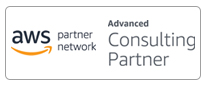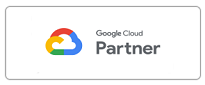Duration: 5 Days
After completing this course, students will be able to:
This course is intended for IT Professionals who are already experienced in general Windows Server and Windows client administration, and who want to learn more about using Windows PowerShell for administration. No prior experience with any version of Windows PowerShell or any scripting language is assumed. This course is also suitable for IT Professionals already experienced in server administration, including Exchange Server, SharePoint Server, SQL Server, and System Center.
This module will introduce you to Windows PowerShell and provide an overview of the product’s functionality. The module explains how to open and configure Windows PowerShell. It also explains how to run commands and use the built-in Help system in Windows PowerShell.
This module introduces you to the different types of cmdlets commonly used for system administration. While you can search for cmdlets each time you need to accomplish a task, it is more efficient to have at least a basic understanding of these cmdlets. This module also explains how to install and start using Windows PowerShell in Windows 10.
This module introduces the pipeline feature of Windows PowerShell. The pipeline feature is included in several command-line shells such as the command prompt in the Windows operating system. However, the pipeline feature in Windows PowerShell provides more complex, flexible, and capable functionalities compared to other shells. This module provides you with the skills and knowledge that will help you use Windows PowerShell more effectively and efficiently.
This module introduces the PSProviders and PSDrives adapters. A PSProvider is basically a Windows PowerShell adapter that makes some form of storage resemble a disk drive. A PSDrive is an actual connection to a form of storage. You can use these two adapters to work with various forms of storage by using the same commands and techniques that you use to manage the file system.
This module introduces you to two parallel technologies: Windows Management Instrumentation (WMI) and Common Information Model (CIM). Both these technologies provide local and remote access to a repository of management information including access to robust information available from the operating system, computer hardware, and installed software.
This module provides you the skills and knowledge required to use variables, arrays, and hash tables in Windows PowerShell.
This module explains how to package a Windows PowerShell command in a script. Scripts allow you to perform repetitive tasks and more complex tasks than cannot be accomplished in a single command.
This module introduces you to the Windows PowerShell remoting technology that enables you to connect to one or more remote computers and instruct them to run commands on your behalf.
This module provides information about Azure PowerShell. It also introduces Azure Cloud Shell. It explains how to manage Azure VMs with PowerShell. The module also describes how you can manage storage and Azure subscriptions with Azure PowerShell.
This module describes how to use PowerShell to manage Microsoft 365 user accounts, licenses, and groups, Exchange Online, SharePoint Online, and Microsoft Teams.
This module describes how to use background jobs and scheduled jobs. It also explains how to create schedules jobs and retrieve job results.
The trainer will be Microsoft Azure Professional.
£2199+VAT
Clientele ➞
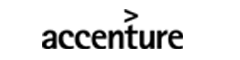
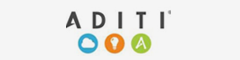




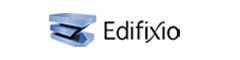
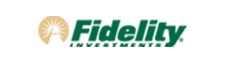

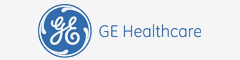

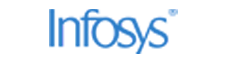
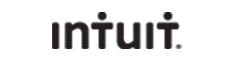

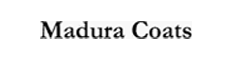

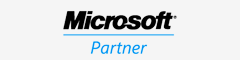
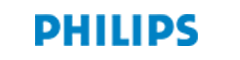





Our Partners